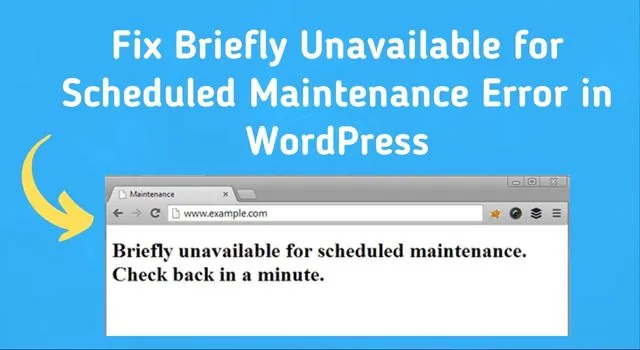
If you’re a WordPress user, you may have encountered the “Briefly Unavailable for Scheduled Maintenance” error message at some point. This error message can be frustrating, especially if it occurs during an important update or website maintenance. However, don’t worry; this error is relatively easy to fix.
What Causes the “Briefly Unavailable for Scheduled Maintenance” Error?
This error message typically occurs when you’re updating your WordPress website or plugins. When you initiate an update, WordPress automatically puts your website into maintenance mode. During this time, your website will display the “Briefly Unavailable for Scheduled Maintenance” message to visitors. The maintenance mode allows WordPress to update your website or plugins without risking data loss or corruption.
However, if something goes wrong during the update process, your website may get stuck in maintenance mode, leading to the “Briefly Unavailable for Scheduled Maintenance” error message.
How to Fix the “Briefly Unavailable for Scheduled Maintenance” Error
The good news is that fixing this error is relatively easy, and you don’t need any advanced technical skills to do so. Here’s what you need to do:
Step 1: Access Your Website's Root Directory
To fix the “Briefly Unavailable for Scheduled Maintenance” error, you need to access your website’s root directory. You can do this by connecting to your website via FTP or using your web host’s file manager.
Step 2: Locate the ".maintenance" File
Once you’ve accessed your website’s root directory, you need to locate the “.maintenance” file. This file is what WordPress creates when it puts your website into maintenance mode. It’s also what keeps your website in maintenance mode, leading to the error message.
Step 3: Delete the ".maintenance" File
To fix the error, you need to delete the “.maintenance” file. You can do this by right-clicking on the file and selecting “delete.” Alternatively, you can rename the file to something else, such as “.maintenance-old,” to keep a backup copy.
Step 4: Refresh Your Website
After deleting the “.maintenance” file, refresh your website. You should now be able to access your website as usual, without the “Briefly Unavailable for Scheduled Maintenance” error message.
Preventing the “Briefly Unavailable for Scheduled Maintenance” Error
While the above steps can help you fix the error, it’s always better to prevent it from happening in the first place. Here are a few tips to help you avoid the “Briefly Unavailable for Scheduled Maintenance” error:
1. Backup Your Website Before Updating
Before you initiate any updates or maintenance activities, make sure to backup your website. This way, you can easily restore your website to its previous state if anything goes wrong during the update process.
2. Use a Reliable Web Host
Using a reliable web host can also help prevent the error message. A good web host should provide reliable uptime and have robust backup systems in place.
3. Avoid Interrupting the Update Process
When updating your website or plugins, make sure not to interrupt the process. Don’t close your browser or shut down your computer until the update process is complete. Doing so can cause the error message to appear.
Conclusion
The “Briefly Unavailable for Scheduled Maintenance” error message can be frustrating, but it’s relatively easy to fix. By following the above steps, you can quickly get your website back up and running. Additionally, by implementing preventative measures, you can avoid the error message altogether.


1 Comment
Pingback: 16 Most Common WordPress Errors and How to Fix Them