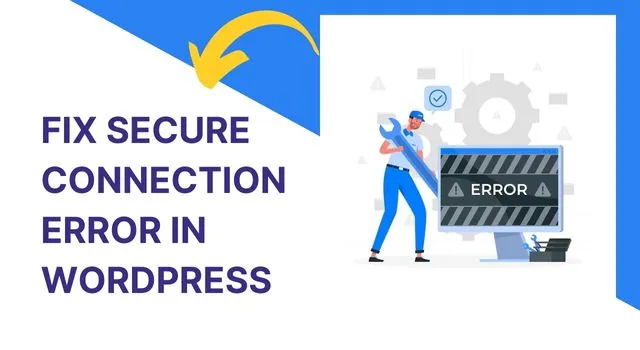
Are you seeing ‘Unable to establish secure connection error’ in WordPress?
WordPress is one of the most popular content management systems on the internet, powering around 41% of all websites. One of the key features of WordPress is its ability to provide secure connections through SSL (Secure Sockets Layer) certificates. However, sometimes, you may encounter a “Secure Connection Error” on your WordPress website, which can be frustrating and harmful to your website’s reputation. In this blog post, we will guide you through the steps to fix the secure connection error in WordPress.
What Causes the Secure Connection Error in WordPress?
Before we dive into the solution, it is important to understand the causes of the secure connection error in WordPress. There are several reasons why your website might be experiencing this error, including:
Expired SSL certificate: If your SSL certificate has expired, your website will not be able to establish a secure connection with the server, resulting in the error.
Incorrect SSL settings: If you have incorrect SSL settings, such as mixed content, it can lead to the secure connection error.
Insecure network: If you are accessing your website from an unsecured network, it can trigger the secure connection error.
Firewall or security plugin: If you have a firewall or security plugin that is blocking the SSL connection, it can result in the error.
How to Fix the Secure Connection Error in WordPress?
Now that we have identified the potential causes of the secure connection error, let’s look at the steps you can take to fix the issue:
1. Check Your SSL Certificate
The first thing you should do is to check the status of your SSL certificate. You can do this by going to your SSL provider’s website and checking the certificate’s expiration date. If your certificate has expired, you will need to renew it. Most SSL providers will send you an email reminder when your certificate is due for renewal.
2. Verify SSL Settings
If your SSL certificate is up-to-date, the next step is to verify your SSL settings. You can do this by going to your WordPress dashboard and clicking on Settings > General. Check if your WordPress Address (URL) and Site Address (URL) both start with “https://” instead of “http://”. If they don’t, update the URLs with “https://” to ensure they match the SSL settings.
3. Check for Mixed Content
Mixed content occurs when your website has both secure (https://) and insecure (http://) elements on a page. This can trigger the secure connection error. To check for mixed content, you can use the “Why No Padlock” tool, which will highlight any mixed content on your website. Once you identify the insecure elements, update them to secure elements by replacing “http://” with “https://” in the URL.
4. Disable Security Plugin or Firewall
If you have a security plugin or firewall installed on your website, it may be blocking the SSL connection. You can try disabling the plugin or firewall temporarily to see if it resolves the error. If the error goes away after disabling the plugin or firewall, you can try to identify the specific setting that is causing the problem and re-enable the security measures.

