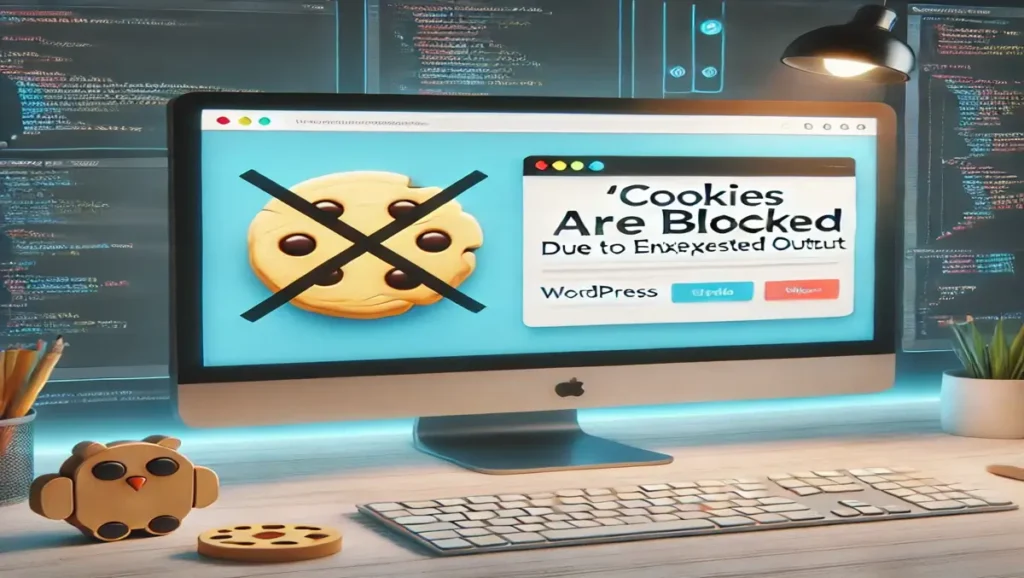Introduction
Encountering the “Cookies are blocked due to unexpected output” error in WordPress can be frustrating, especially when it prevents users from logging into your site or accessing certain features. This error often stems from an issue with your WordPress configuration or code. In this article, we’ll guide you through the steps to diagnose and fix this error to restore your site’s functionality.
What Causes the "Cookies Are Blocked Due to Unexpected Output" Error?
This error typically occurs when WordPress tries to set cookies but fails due to extra characters or whitespace being sent before headers. Here are some common causes:
Extra whitespace or blank lines in your functions.php file or other core files.
Plugins or themes with faulty code.
Improperly configured wp-config.php.
Debugging output enabled on the site.
Step-by-Step Guide to Fix the Error
1. Enable Debugging in WordPress
The first step is to identify the source of the error. To enable debugging:
Open your wp-config.php file using an FTP client or your hosting file manager.
Locate the line:
define('WP_DEBUG', false);Change it to:
define('WP_DEBUG', true);
This will display error messages that can help pinpoint the problematic file or line of code.
2. Check for Extra Whitespace
One of the most common causes is unnecessary whitespace in your files. Pay special attention to:
functions.php
wp-config.php
Here’s what to do:
Open the files in a text editor.
Ensure there’s no whitespace or blank lines before
<?phpor after?>.Save your changes and re-upload the files.
3. Deactivate All Plugins
Faulty plugins can also trigger this error. To identify the culprit:
Go to Plugins > Installed Plugins in your WordPress dashboard.
Deactivate all plugins.
Check if the error persists. If it doesn’t, reactivate plugins one by one to identify the problematic one.
4. Switch to a Default Theme
Sometimes, the issue lies within your active theme. To test:
Navigate to Appearance > Themes.
Switch to a default theme like Twenty Twenty-Three.
Check if the error disappears. If it does, consider updating or fixing your original theme.
5. Check Your wp-config.php File
Errors in the wp-config.php file can also cause this issue. Follow these steps:
Open the file in a text editor.
Look for any whitespace before
<?phpor after the closing?>tag.Ensure there are no typos or unnecessary code.
Save and re-upload the file.
6. Reinstall WordPress Core Files
If none of the above methods work, corrupted WordPress core files might be the issue. To fix this:
Download the latest version of WordPress from wordpress.org.
Extract the files and upload only the wp-admin and wp-includes folders via FTP.
Avoid overwriting the wp-content folder to keep your themes and plugins intact.
Preventing the Error in the Future
Here are some best practices to avoid encountering this error again:
Always use a reliable text editor to edit WordPress files.
Regularly update your themes, plugins, and WordPress core.
Use reputable themes and plugins from trusted sources.
Keep backups of your site to easily restore it in case of issues.
Conclusion
The “Cookies Are Blocked Due to Unexpected Output” error can seem daunting, but with the steps outlined in this guide, you can quickly identify and fix the issue. By keeping your WordPress installation clean and adhering to best practices, you can minimize the chances of encountering similar errors in the future.
If you found this guide helpful, feel free to share it with others in the WordPress community!