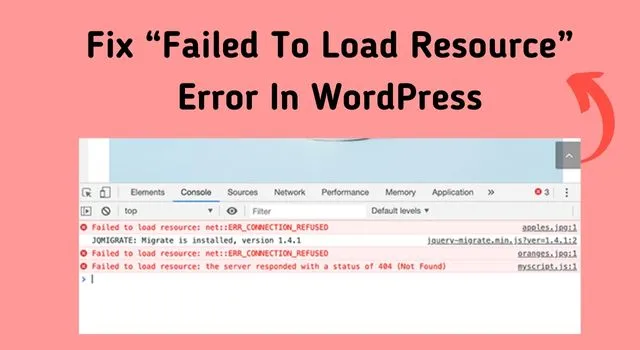
WordPress is one of the most popular Content Management Systems (CMS) out there, powering over 40% of websites on the internet. While WordPress is generally reliable, sometimes you may encounter errors that prevent your site from working correctly. One such error is the “Failed to load resource” error, which can be quite frustrating for site owners.
In this article, we will discuss what the “Failed to load resource” error is, why it occurs, and how to fix it in WordPress.
What is the “Failed to load resource” error?
The “Failed to load resource” error is an error message that appears in your web browser’s console when your WordPress site tries to load a resource (such as a script, image, or stylesheet) but fails to do so. When this happens, your site may look broken, and you may experience issues such as missing images or broken functionality.
Why does the “Failed to load resource” error occur?
The “Failed to load resource” error can occur due to various reasons, including:
Incorrect file path: If the file path in your WordPress site’s code is incorrect, the browser won’t be able to locate the resource and will throw the error.
Server issues: If the server hosting your WordPress site is experiencing issues, the resources may not load correctly, causing the error.
Plugin or theme conflicts: Sometimes, a plugin or theme conflict may prevent resources from loading correctly, leading to the error.
How to fix the "Failed to load resource" error in WordPress?
Now that we know what causes the “Failed to load resource” error, let’s discuss how to fix it.
1. Check the file path
One of the most common reasons for the “Failed to load resource” error is an incorrect file path. To fix this, you should check that the file path in your WordPress site’s code is correct. You can do this by inspecting the element in your browser’s console and checking the file path. Once you’ve identified the correct file path, you can update your site’s code to point to the correct location.
2. Clear your browser cache
If the resource that is failing to load has been cached by your browser, clearing your browser cache can sometimes fix the issue. To clear your browser cache, go to your browser settings and find the option to clear your cache. Once you’ve cleared your cache, try reloading your WordPress site and see if the error is resolved.
3. Disable plugins and themes
As we mentioned earlier, a plugin or theme conflict can cause the “Failed to load resource” error. To identify the culprit, you can disable all plugins and themes and then reactivate them one by one to see which one is causing the issue.
4. Contact your web host
If you’ve tried all the above solutions and are still experiencing the “Failed to load resource” error, it may be a server issue. In this case, you should contact your web host and ask them to investigate the issue.
In conclusion, the “Failed to load resource” error can be frustrating for WordPress site owners, but it’s usually fixable. By following the steps above, you can identify the cause of the error and take steps to resolve it. Remember to always keep your WordPress site and its plugins/themes up to date to prevent errors and ensure smooth site performance.

