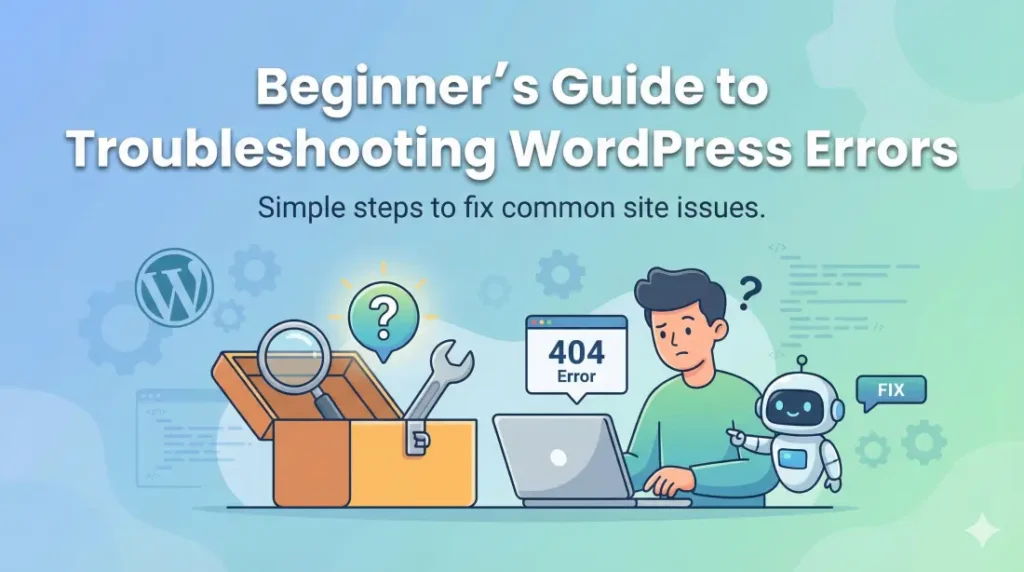WordPress is the most popular way to build a website. It powers millions of sites because it is easy to use. But, like all software, it can break. You might see a blank white screen, a 404 error, or a server warning.
These errors can be scary, but don’t panic. Most WordPress problems are easy to fix. In this guide, we will walk you through the simple steps to find and fix common errors.
Step 1: Identify the Error
First, you need to know what is wrong. Is the error showing on your home page, or only when you log in?
Read the error message carefully. It usually gives you a clue.
404 Error: This means the page cannot be found.
500 Internal Server Error: This is a general error with your hosting.
White Screen of Death: This usually means a code error or a memory limit issue.
If you cannot see a message, the problem might be a plugin conflict.
Step 2: Check for Plugin or Theme Conflicts
Did you just install a new plugin? If so, that is likely the problem. Plugins sometimes fight with each other. This is called a “conflict.”
To fix this:
Go to your dashboard and disable all plugins.
Check your site. If it works, a plugin was the problem.
Turn your plugins back on, one by one. Check your site after each one.
When the error comes back, you have found the bad plugin.
If plugins are not the issue, try your theme. Switch to a default WordPress theme (like Twenty Twenty-One). If this fixes the site, your original theme has a bug.
Step 3: Increase PHP Memory Limit
Sometimes, your site runs out of brainpower (memory). This causes the White Screen of Death or a “memory exhausted” error. You need to give it more space to think.
To do this, you need to edit a file called wp-config.php. You can access this file through your hosting panel. Add this simple line of code to the file:
define( 'WP_MEMORY_LIMIT', '256M' );
This tells your site it is allowed to use more memory.
Step 4: Check File Permissions
Your website has rules about who can read or write files. These are called “permissions.” If the rules are wrong, the site stops working.
You can check these using an FTP tool like FileZilla. Connect to your site and look at your folders.
Folders should be set to 755.
Files should be set to 644.
If you see different numbers, you might need to change them or ask your host for help.
Step 5: Update Everything
Old software causes bugs. Hackers also love old software. Make sure you are using the latest version of:
WordPress itself.
Your theme.
All your plugins.
When to Ask for Help
If you have tried these steps and your site is still broken, do not worry. Some problems are deep in the code.
If you don’t want to risk breaking your site further, you can hire an expert. A professional WordPress maintenance service can handle these technical issues for you. They scan for errors, fix bugs, and keep your site safe so you can focus on your business.
Troubleshooting takes patience. Take it one step at a time, and you will get your site back online.