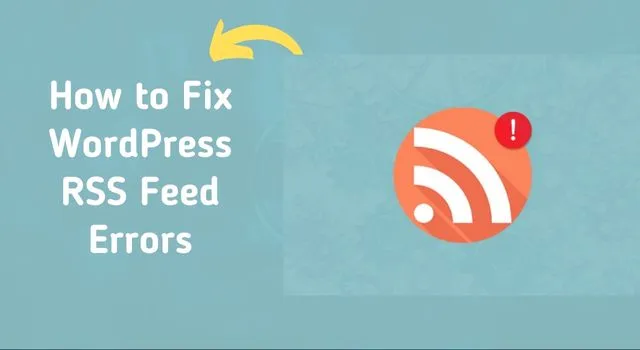
If you have a WordPress website and you publish blog posts, you may notice that your RSS feed is not working properly. RSS stands for Really Simple Syndication, which is a way for your readers to get updates about your latest blog posts. A broken RSS feed can affect your site’s traffic and lead to frustrated readers. In this blog article, we’ll discuss some of the most common RSS feed errors in WordPress and how to fix them.
What are RSS Feeds in WordPress?
Before we dive into the errors, let’s take a moment to understand what RSS feeds are in WordPress. WordPress generates RSS feeds automatically for your website’s posts, pages, and comments. These feeds allow your readers to receive notifications when new content is published on your website.
Common WordPress RSS Feed Errors
Here are some of the most common WordPress RSS feed errors and how to fix them.
1. WordPress RSS Feed is Empty
If your WordPress RSS feed is empty, it means that there is no content in the feed. This can happen due to several reasons, including:
- Empty posts or pages on your website
- WordPress plugin conflict
- Incorrect RSS feed settings
To fix this issue, you can follow these steps:
- Check if there are any empty posts or pages on your website. Delete them if you find any.
- Disable all your WordPress plugins and check if the RSS feed is working. If the feed is working, then there is a plugin conflict that needs to be resolved.
- If the above steps don’t work, check the RSS feed settings in your WordPress dashboard. Go to Settings > Reading and check the “Syndication feeds show the most recent” option. Make sure that the value is not set to “0”.
2. WordPress RSS Feed Shows Only Excerpts
If your WordPress RSS feed shows only excerpts of your blog posts instead of the full content, it could be due to your website’s settings. Some WordPress themes have settings that limit the RSS feed to show only excerpts.
To fix this issue, you can try the following steps:
- Check your WordPress theme settings to see if there is an option to change the RSS feed settings. If there is, change it to show the full content of your posts.
- If your theme doesn’t have this option, you can use a plugin like Full Text RSS Feeds to display the full content of your posts in the RSS feed.
3. WordPress RSS Feed Not Updating
If your WordPress RSS feed is not updating with your latest blog posts, it could be due to a caching issue. Your RSS feed is cached by your web browser, so if the cache is not refreshed, it won’t display the latest content.
To fix this issue, you can try the following steps:
- Clear your web browser cache and refresh the page to see if the RSS feed is updated.
- Use a caching plugin like WP Super Cache or W3 Total Cache to clear the cache and refresh the RSS feed.
4. WordPress RSS Feed Shows 404 Error
If your WordPress RSS feed shows a 404 error, it means that the feed is not found. This could be due to a broken link or incorrect URL.
To fix this issue, you can try the following steps:
- Check the URL of your RSS feed to make sure it’s correct. The RSS feed URL should be in the format http://yourdomain.com/feed/.
- Check if there are any broken links on your website that might be affecting the RSS feed. Use a broken link checker plugin to find and fix any broken links.
Conclusion
In conclusion, RSS feeds are an important aspect of your WordPress website. They allow your readers to stay updated with your latest blog posts. However, RSS feed errors can affect your website’s traffic and lead to frustrated readers. By following the steps above, you can fix the

