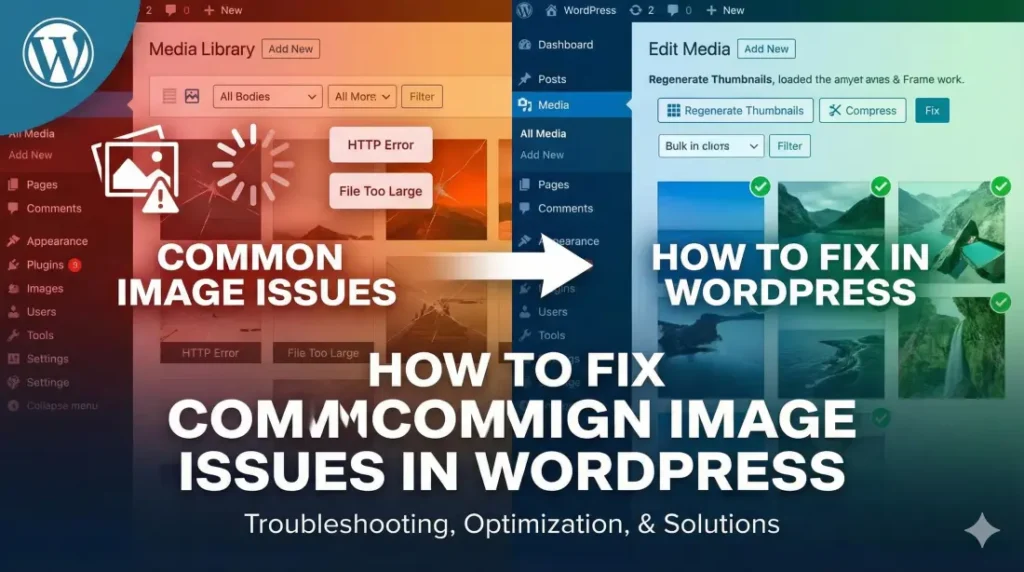WordPress is a great tool for building websites. It is powerful and easy to use. This makes it perfect for bloggers and business owners. However, even the best systems have problems. One of the most annoying problems involves images.
Images make your website look good. They help break up long text and keep readers interested. But when they break or load slowly, they can hurt your site. They can make your site look unprofessional.
In this guide, we will look at common image errors and how to fix them.
1. Images Loading Slowly
Do your pictures take a long time to show up? This is a major problem. If your site is slow, visitors will leave. This also hurts your ranking on Google.
This usually happens because the image files are too big. A high-quality photo from your camera might be 5MB. This is far too large for a website.
How to Fix It: You need to compress your images. This makes the file size smaller without changing how the image looks.
Use a Plugin: You can install a plugin like Smush. It automatically squeezes your images when you upload them.
Use an Online Tool: Before you upload, run your photos through a site like TinyPNG.
2. HTTP Error When Uploading
Sometimes, when you try to upload a picture, you see a red error message that says “HTTP Error.” This is vague and frustrating. It does not tell you exactly what is wrong.
How to Fix It:
Refresh the Page: Sometimes, your browser just lost connection. Refresh and try again.
Resize the File: If the image is huge (in pixels), WordPress might run out of memory trying to process it. Make the dimensions smaller on your computer first.
Check File Name: Avoid using special characters like apostrophes or symbols in your file name. Rename
my-photo's.jpgtomy-photos.jpg.
3. Image Resizing and Cropping Issues
Have you ever uploaded a photo, but it looks squashed or cut off on your page? This happens when your theme forces an image into a specific shape.
How to Fix It: You can use the built-in editor in WordPress.
Go to your Media Library.
Click on the image you want to fix.
Click the Edit Image button below the photo.
Here you can crop, rotate, or resize the image to fit your needs.
If you are not comfortable doing this yourself, you might need help with troubleshooting WordPress errors. Sometimes the issue is with the code in your theme.
4. Missing Alt Text
This is not a visual error, but it is an SEO error. “Alt text” is a short description of your image. Search engines like Google cannot “see” pictures. They read the Alt text to understand what the image shows.
How to Fix It:
Click on any image in your library.
Look for the box labeled Alternative Text.
Type a simple description, like “A red car driving on a road.”
This helps Google rank your page and helps blind users understand your content.
Conclusion
Image issues are common, but they are easy to fix. You do not need to be a coding expert to handle them. By keeping your images small and naming them correctly, you can speed up your site.
If you face errors that you cannot fix, do not panic. Regular maintenance can prevent these headaches. Consider hiring a team for professional WordPress site maintenance. They can handle updates and backups so you can focus on your business.
Fixing your images today will make your site faster and your visitors happier.