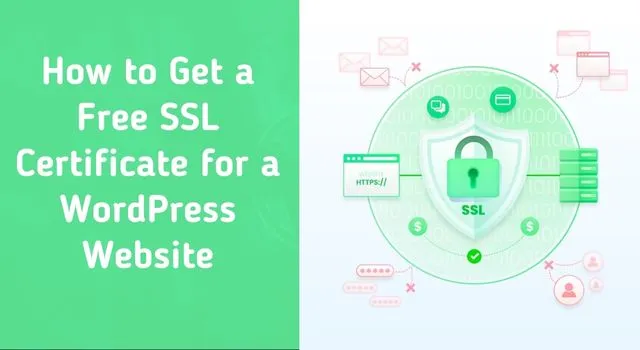If you own a website, you’re probably familiar with the importance of SSL certificates. They ensure that the data transferred between the website and the user is secure and encrypted, protecting sensitive information such as login credentials and payment details. In this blog post, we’ll discuss how to get a free SSL certificate for your WordPress website.
Step 1: Choose a Hosting Provider that Offers Free SSL Certificates
The first step in getting a free SSL certificate for your WordPress website is to choose a hosting provider that offers free SSL certificates. Many hosting providers, such as Bluehost, SiteGround, and DreamHost, offer free SSL certificates as part of their hosting plans. Check with your hosting provider to see if they offer a free SSL certificate.
Here are some of the top options:
Bluehost: Bluehost is one of the most popular WordPress hosting providers and offers a free SSL certificate with all of its hosting plans. Their SSL certificates are powered by Let’s Encrypt and can be easily installed from the cPanel.
SiteGround: SiteGround is another popular WordPress hosting provider that offers free SSL certificates with all of its hosting plans. They use Let’s Encrypt SSL certificates and provide one-click installation through their control panel.
DreamHost: DreamHost is a reliable WordPress hosting provider that offers free Let’s Encrypt SSL certificates with all of its hosting plans. Their SSL certificates can be easily installed from the control panel.
InMotion Hosting: InMotion Hosting is a premium WordPress hosting provider that offers free SSL certificates with its hosting plans. They use cPanel to manage SSL certificates and provide easy installation.
A2 Hosting: A2 Hosting is a fast and reliable WordPress hosting provider that offers free SSL certificates with its hosting plans. They use Let’s Encrypt SSL certificates and provide easy installation through cPanel.
WP Engine: WP Engine is a managed WordPress hosting provider that offers free Let’s Encrypt SSL certificates with its hosting plans. Their SSL certificates can be easily installed through the WP Engine dashboard.
HostGator: HostGator is a popular WordPress hosting provider that offers free SSL certificates with its hosting plans. They use Let’s Encrypt SSL certificates and provide easy installation through their control panel.
GreenGeeks: GreenGeeks is a fast and eco-friendly WordPress hosting provider that offers free Let’s Encrypt SSL certificates with all of its hosting plans. Their SSL certificates can be easily installed from the cPanel.
Liquid Web: Liquid Web is a premium WordPress hosting provider that offers free SSL certificates with its hosting plans. They use Let’s Encrypt SSL certificates and provide easy installation through their control panel.
Kinsta: Kinsta is a managed WordPress hosting provider that offers free SSL certificates with its hosting plans. They use Let’s Encrypt SSL certificates and provide easy installation through their dashboard.
Hostinger: Hostinger is an affordable WordPress hosting provider that offers free SSL certificates with all of its hosting plans. They use Let’s Encrypt SSL certificates and provide easy installation through their control panel.
By choosing a WordPress hosting provider that offers a free SSL certificate, you can ensure that your website is secure and protected while saving time and money on SSL certificate installation and maintenance. Remember to always check with your hosting provider to ensure that their SSL certificates are up-to-date and properly configured to provide maximum security for your website.
Step 2: Install Let's Encrypt SSL Certificate
Once you’ve confirmed that your hosting provider offers free SSL certificates, the next step is to install the certificate. One popular free SSL certificate provider is Let’s Encrypt. To install a Let’s Encrypt SSL certificate, you’ll need to follow these steps:
- Log in to your WordPress website’s control panel (cPanel).
- Look for the Security or SSL/TLS section and click on Let’s Encrypt.
- Select the domain for which you want to install the SSL certificate.
- Click on Install and wait for the certificate to be installed.
Step 3: Configure Your Website to Use HTTPS
After you’ve installed the SSL certificate, you’ll need to configure your website to use HTTPS. This involves changing your website’s URL from HTTP to HTTPS. To do this, you’ll need to follow these steps:
- Log in to your WordPress dashboard.
- Go to Settings > General.
- Change the WordPress Address (URL) and Site Address (URL) to HTTPS.
- Save the changes.
Step 4: Test Your SSL Certificate
Once you’ve installed and configured your SSL certificate, you should test it to make sure it’s working properly. You can use the SSL Checker tool from SSL Labs to test your SSL certificate. Simply enter your website’s URL and click on Submit. The tool will analyze your SSL certificate and provide you with a report on its security and performance.
In conclusion, getting a free SSL certificate for your WordPress website is easy and can be done in just a few simple steps. By securing your website with an SSL certificate, you’ll protect your users’ sensitive information and improve their trust in your website.